Product Editions
Windows Server Password Recovery
Your reliable Server Password Recovery Tool
How to build a bootable Windows Server Password Recovery USB Disk
How can I build a bootable Windows Server Password Recovery USB Disk? This article introduces the steps to build a Windows Server Password Recovery USB flash disk.
Steps to build a Windows Server Password Recovery USB Disk:
Step 1, Download the Demo Edition or purchase the full Edition of Windows Server Password Recovery online, and then install the program on any working PC you can access to.
Step 2, Run the Windows Server Password Recovery Bootable Media Builder, insert a USB flash disk into an accessible computer.
Step 3, Input your user name and license key on the register page, If the program is not a full version or free version.
Step 4, choose type of Recovery disk you want to create. If the accessible computer is Windows Vista, Windows 7 or Windows 2008, we recommend you select WINPE disk option. If the accessible computer is Windows XP, we recommend you select linux-based disk option. Note: If boot from linux-based usb disk, Windows Volume is not recognised or the Linux-based usb disk does not boot correctly then the Windows PE disk option may provide a better solution.
Step 6, Select USB Flash option on the Bootable Media Selection Page, and select disk drive to build.
Step 7, click the "Next" button to start burning Bootable Windows Server Password Recovery usb disk.
Step 8, Now bootable usb disk is building, please wait until the building task is completed.
Step 9, When your server password recovery usb disk is successfully built. Take out the password Recovery usb disk and put it into your locked computer to reset your Windows Server password.
Awards
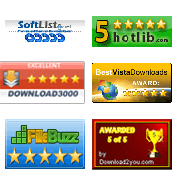
Server Password Recovery Resources:
- Windows Server Password Recovery
- Recover Windows Server Password
- Forgot Windows Server Password
- Password Recovery Windows Server
- Lost Windows Server Password
- Windows Server Administrator Password Recovery
- Crack Windows Server Password
Copyright © 2008-2023 Windows Server Password Recovery ALL RIGHTS RESERVED.